When we think about one or two media items it's easy to foresee downloading one by one, but what happens when we have 10 or 50 or 100? Get to know this easy way to download the media items from an archive resource in bulk
With this feature we enable you to download media items from your archive as a bulk with sensible names in a quick and easy way. Learn how it works:
1. Select the desired resource entry in the Archive section.
2. Check the box of one of the media items.
Now the rest of the items become available to be selected as well.
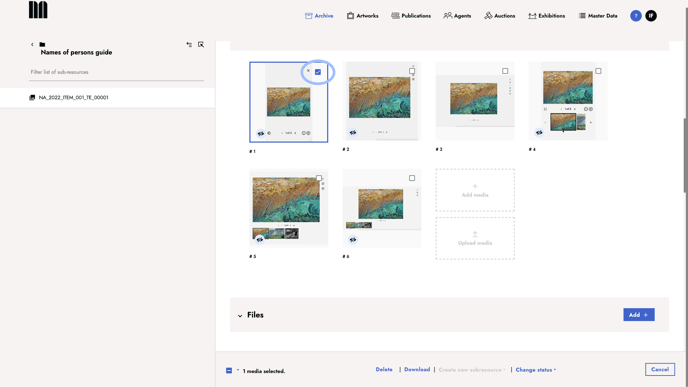
3. Select all the images you need
In the navigation bar there is a box that provides the option to select all or deselect all the media items. In order to download all of them, click Select all.
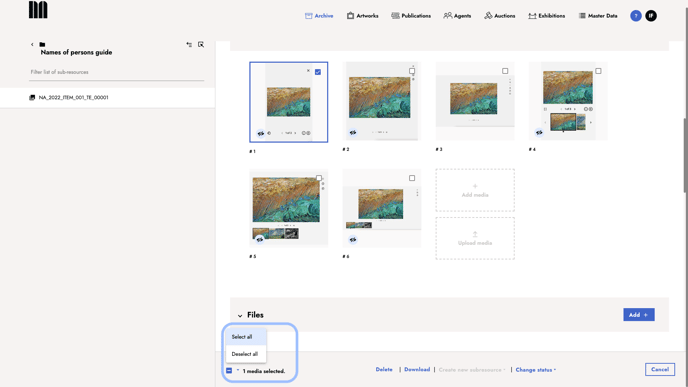
4. Once the images are checked, click on Download.
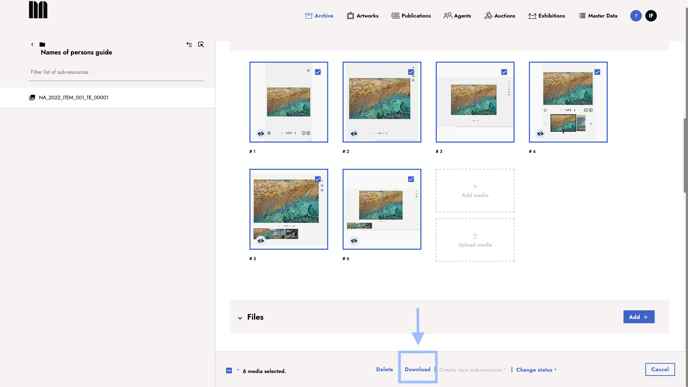
5. A notification is displayed the request is being processed and that you will be notified via email when your image files are ready to be downloaded.
In the meantime you can go back to work on other tasks, no need to stay on the entry.
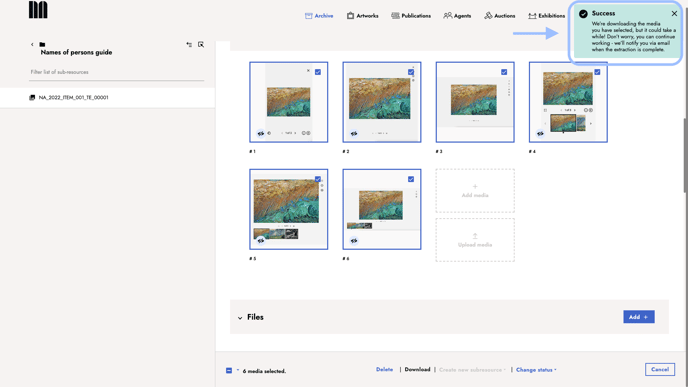
6. The email you receive contains a link to download all the media in a .ZIP-file.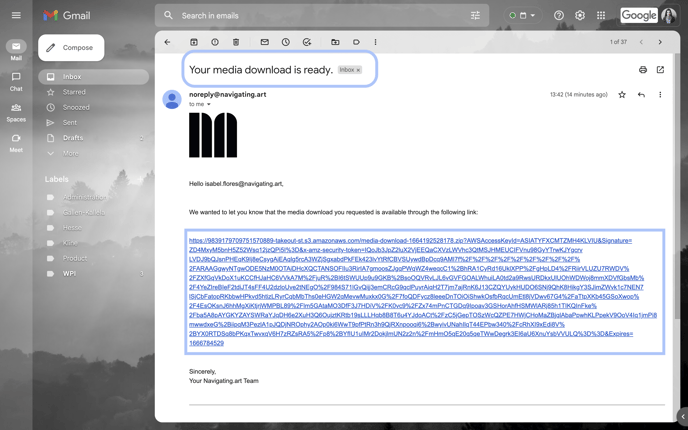
7. Once the .ZIP-file is downloaded to your computer, you can unzip it.
The filename of reach image includes the title of the archive resource and the sequence number.
