Review and share exhibition data effortlessly by creating an exhibition history report. Find out how to easily generate a report and download it as a PDF by following this tutorial.
To easily review and share information from your platform, you can create reports and download them. The exhibition history report provides an overview of the selected exhibitions and their relation to artworks. For each artwork the specific details such as exhibition catalogue number and references can be reviewed side-by-side. You can download the report as a PDF file to easily share it for external collaboration.
Follow the steps below to generate your own exhbition history report and download it as a PDF:
1. Click Create
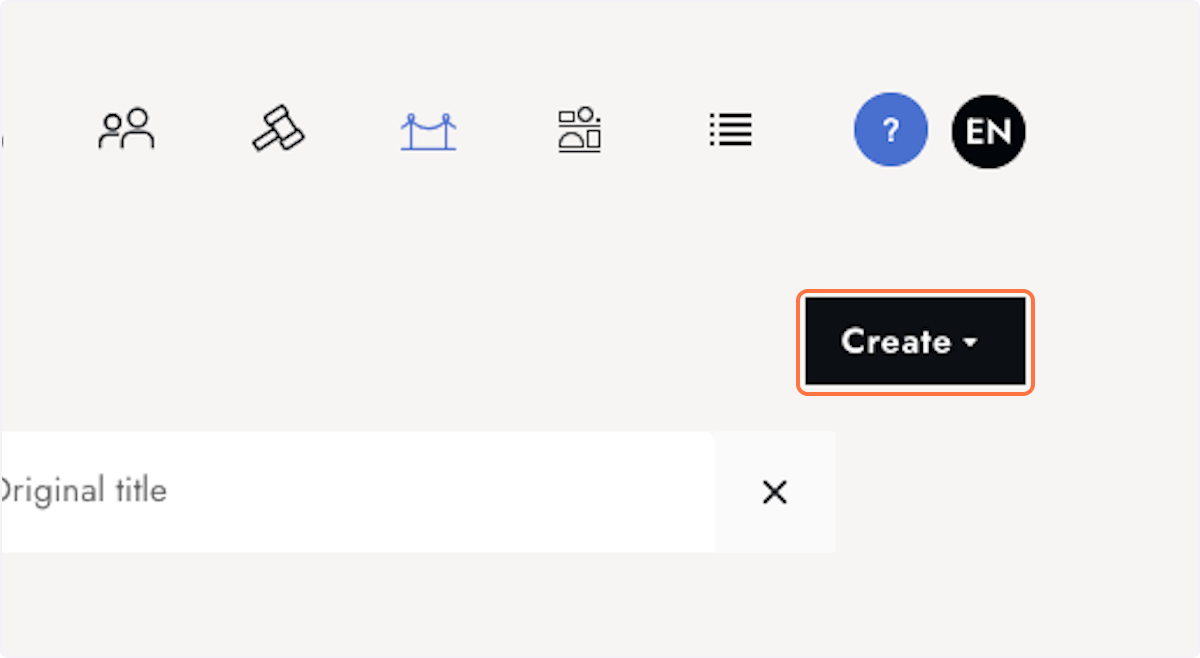
2. In the Report sub-menu, click Exhibition history report
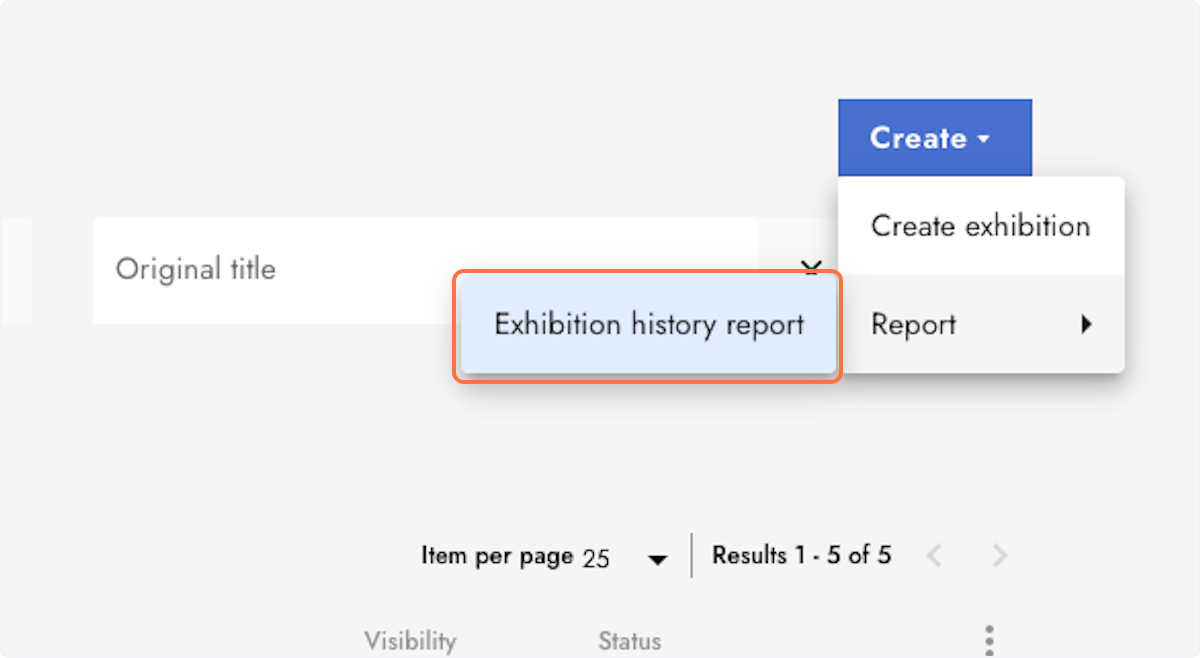
3. Select exhibition entries...
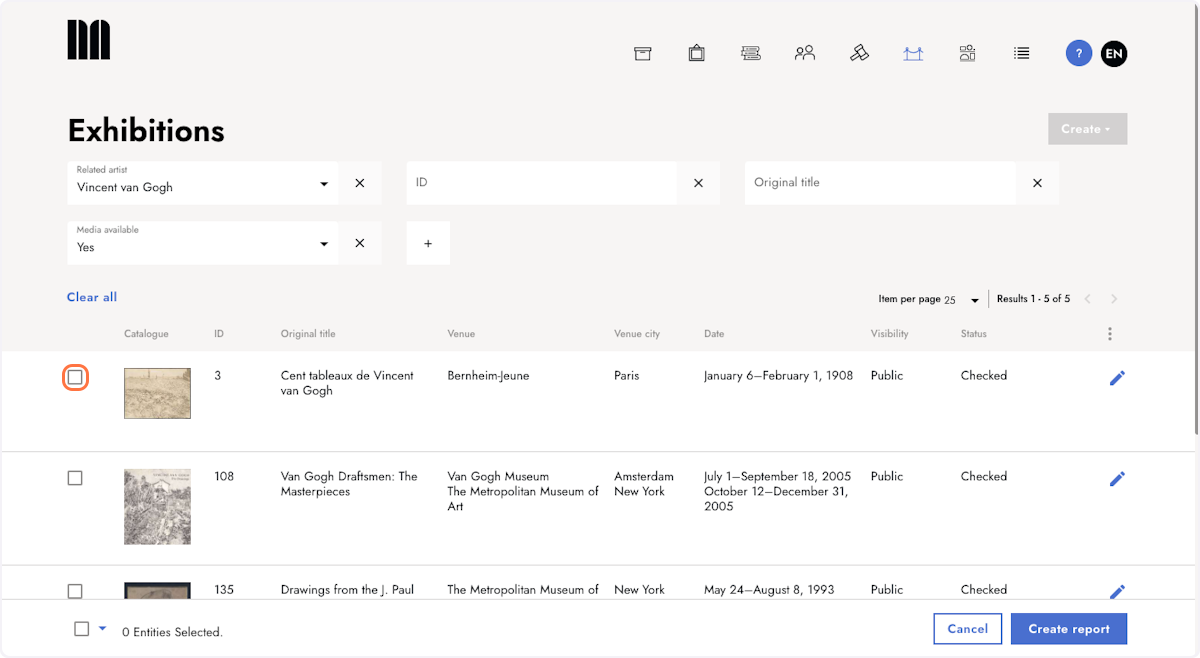
4. ...or select all entries on the current page
Click on the menu in the bottom left corner to select all entries on the current page.
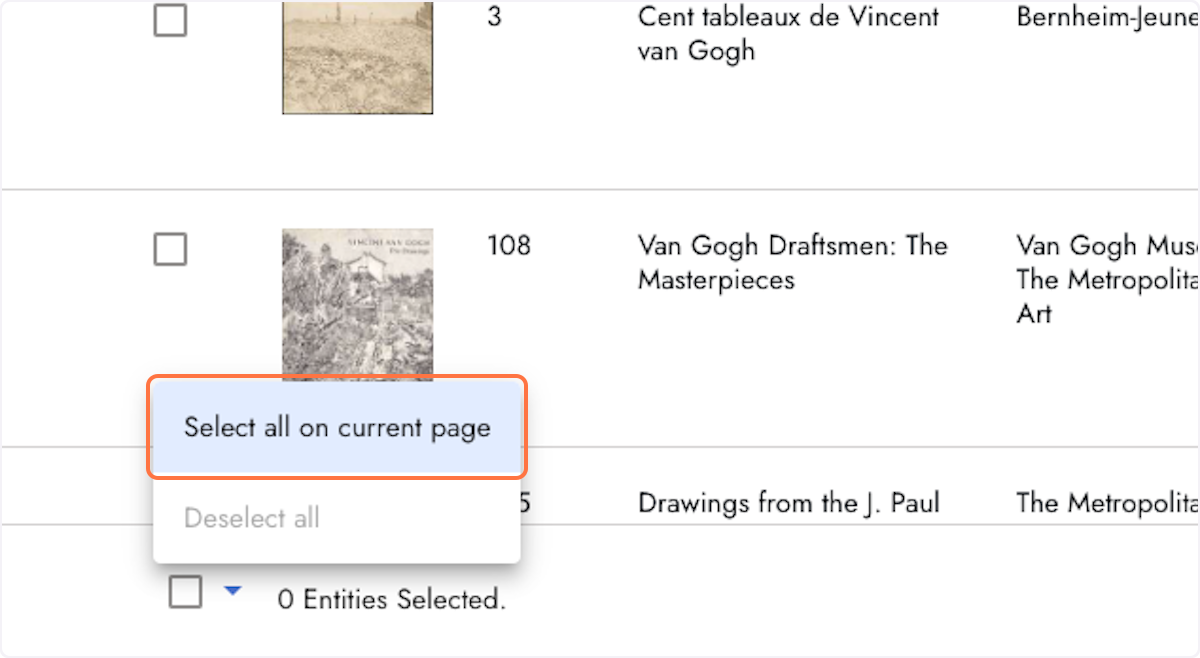
5. Click Create report
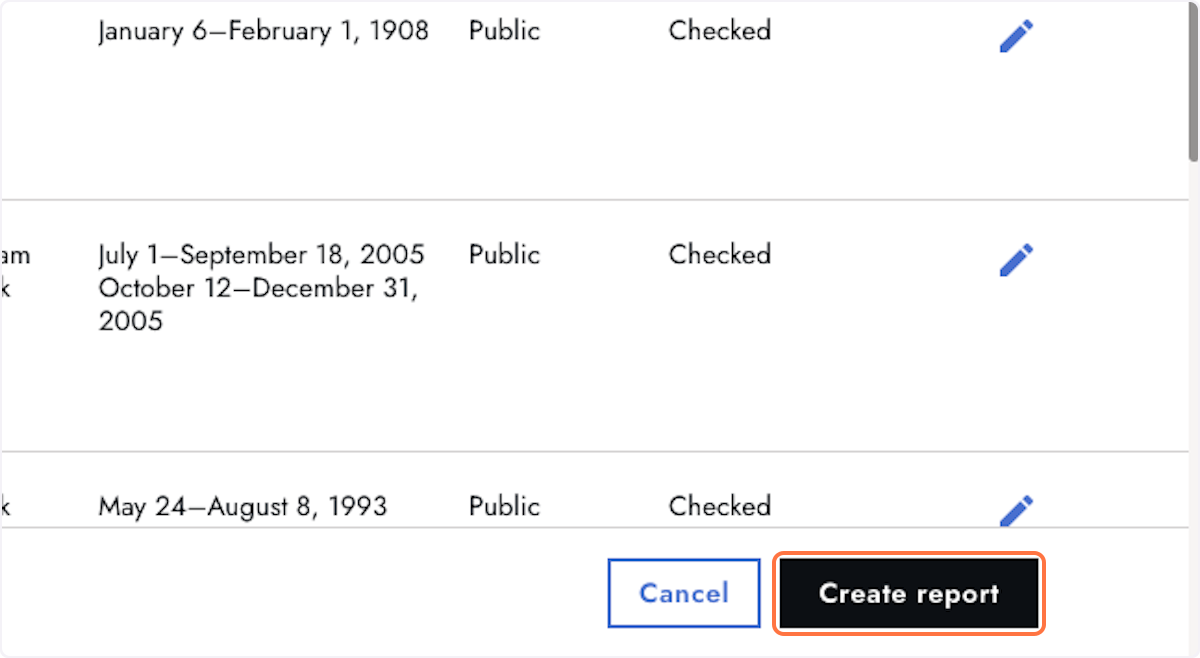
6. Review the created report
The exhibition history report includes information about the included artwork within each of the venues.
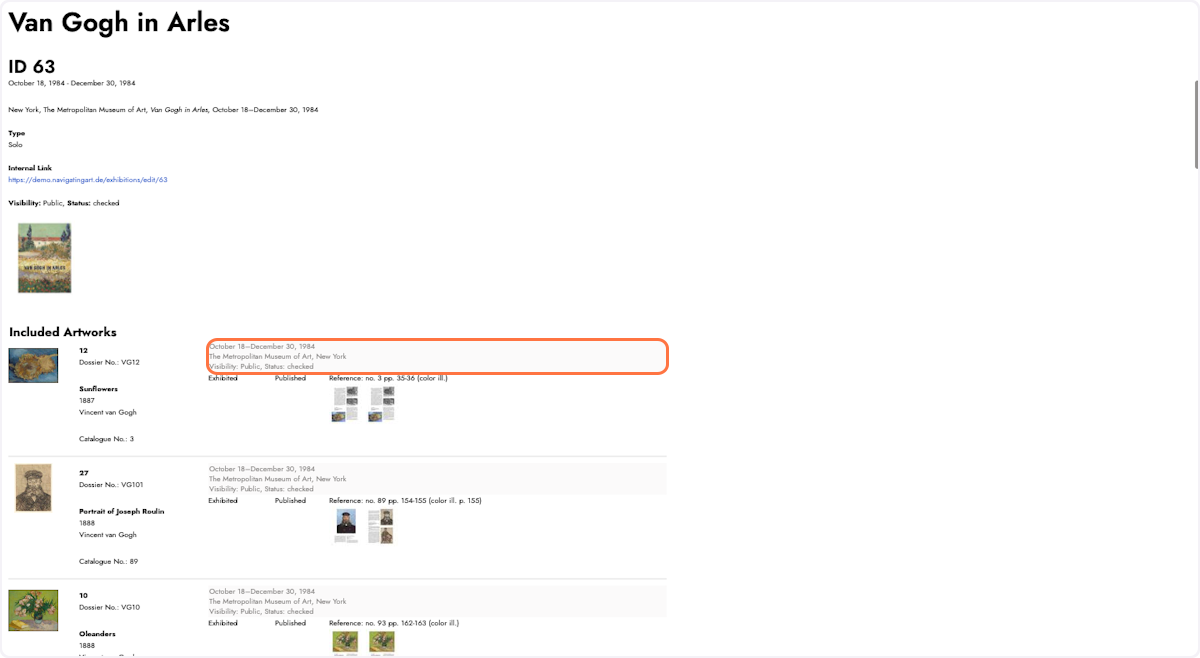
7. Optional: Export as a PDF file
Right mouse click on the report page and select Print...
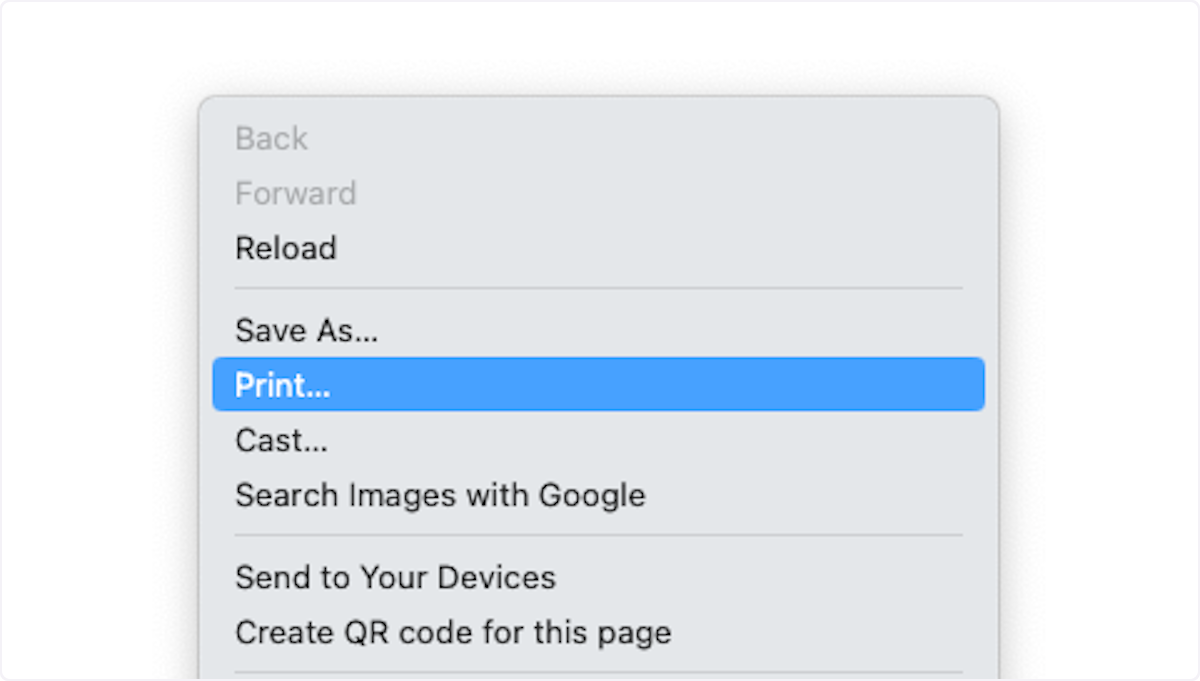
8. Select Save as PDF
You can further adjust the style of your PDF with the additional settings of this print dialog. Click Save to download the report to your computer.
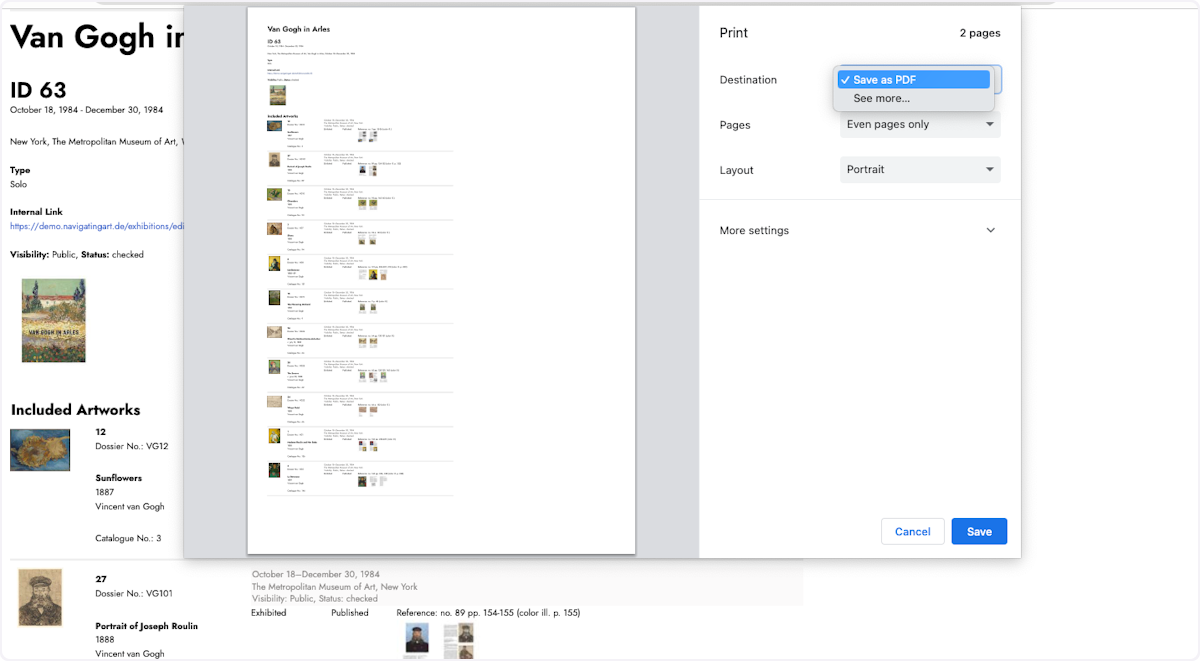
Keep reading:
Last updated: December 08, 2023
