Elevate your security with multi-factor authentication, bolstering protection and defense against unauthorized access and potential security threats.
Multi-factor authentication (MFA) is a security measure that requires two or more authentication factors, such as passwords, or security tokens, to verify an identity and access an account. On the Navigating.art platform, this is done with a login password and a verification code that’s automatically sent to the user’s phone via text message. Only when both steps of the authentication have been successful, the user will be given access to the platform. Using two-factor authentication (2FA) to log in to your Navigating.art platform enhances security by adding an extra layer of protection. This makes unauthorized access significantly more difficult and establishes a more robust defense against potential security breaches. Keep reading to learn how to activate and use two-factor authentication.
How to activate the two-factor authentication
Two-factor authentication setup is handled by the Navigating.art support team. To enable 2FA, please contact support@navigating.art. Only admins are authorized to request 2FA activation; if you're not an admin, please ask your administrator to reach out to us regarding this matter.
How to log in with two-factor authentication
1. Enter your email address and password.
Access the welcome page of your Navigating.art platform and enter your login credentials.
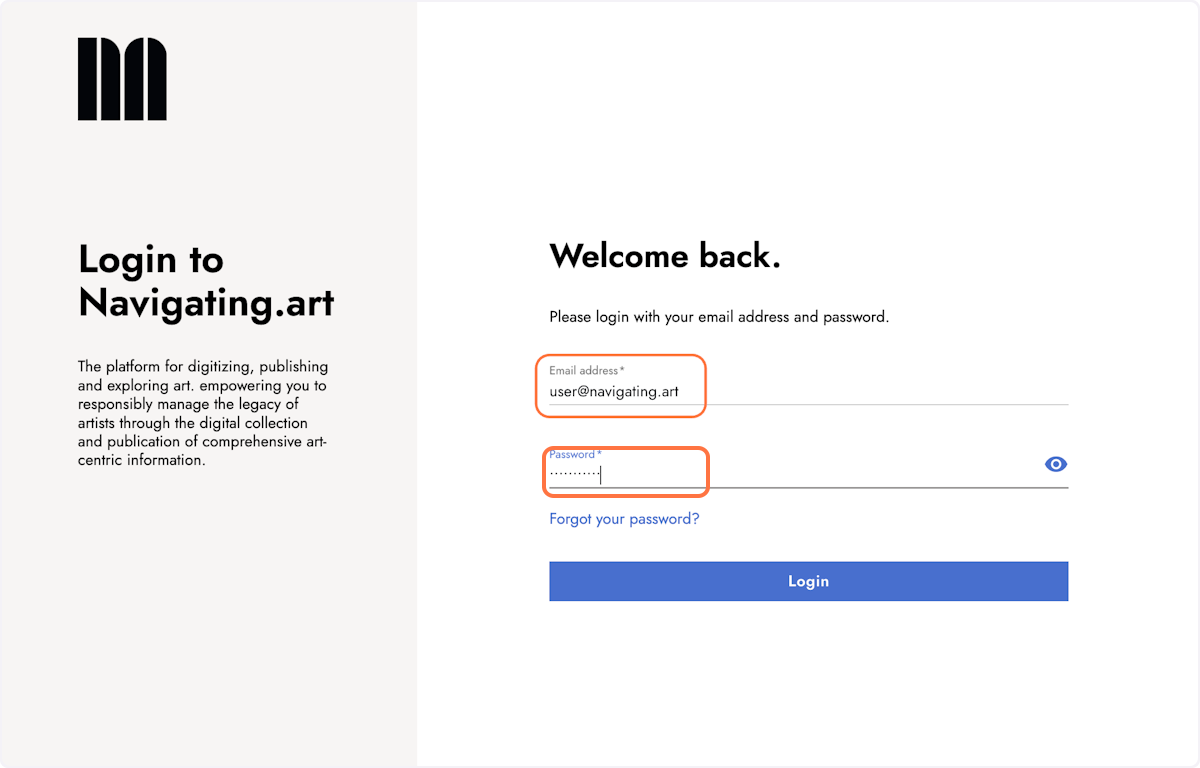
2. Click Login
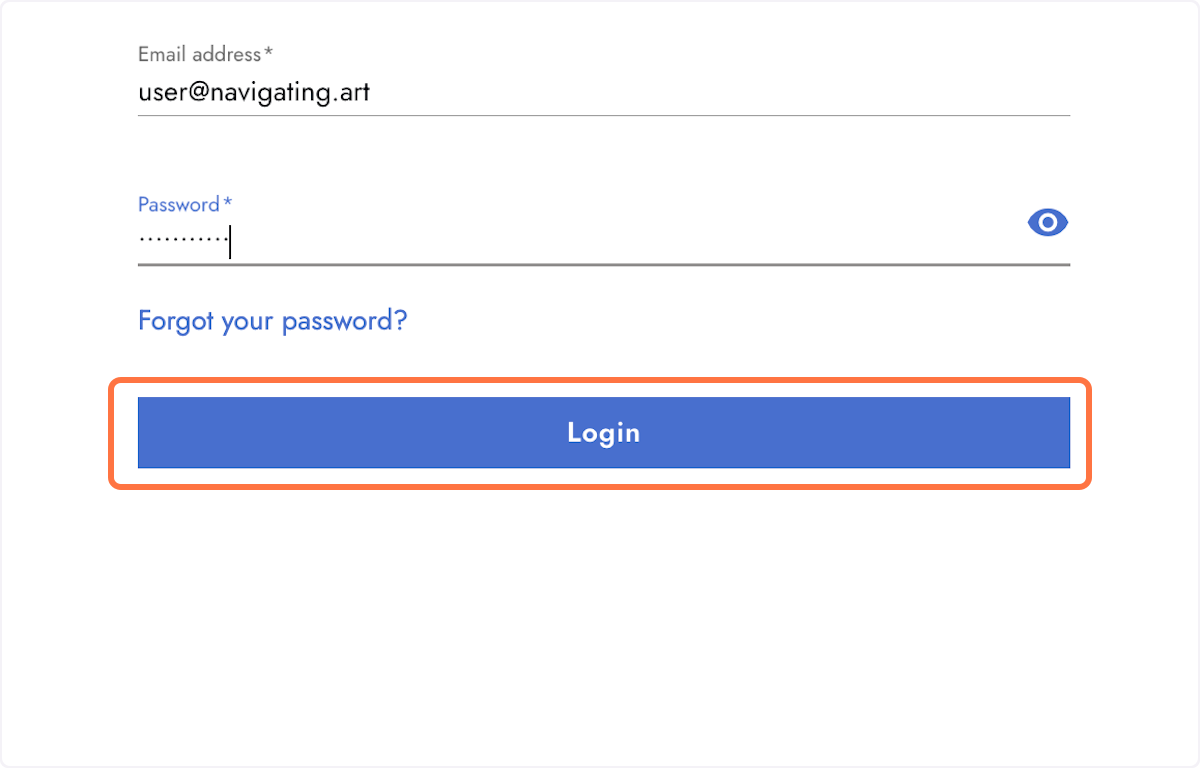
3. Open the SMS you received on your mobile phone.
Clicking Login triggers the second authentication step. The green box confirms that an SMS containing the verification code has been sent to your phone.
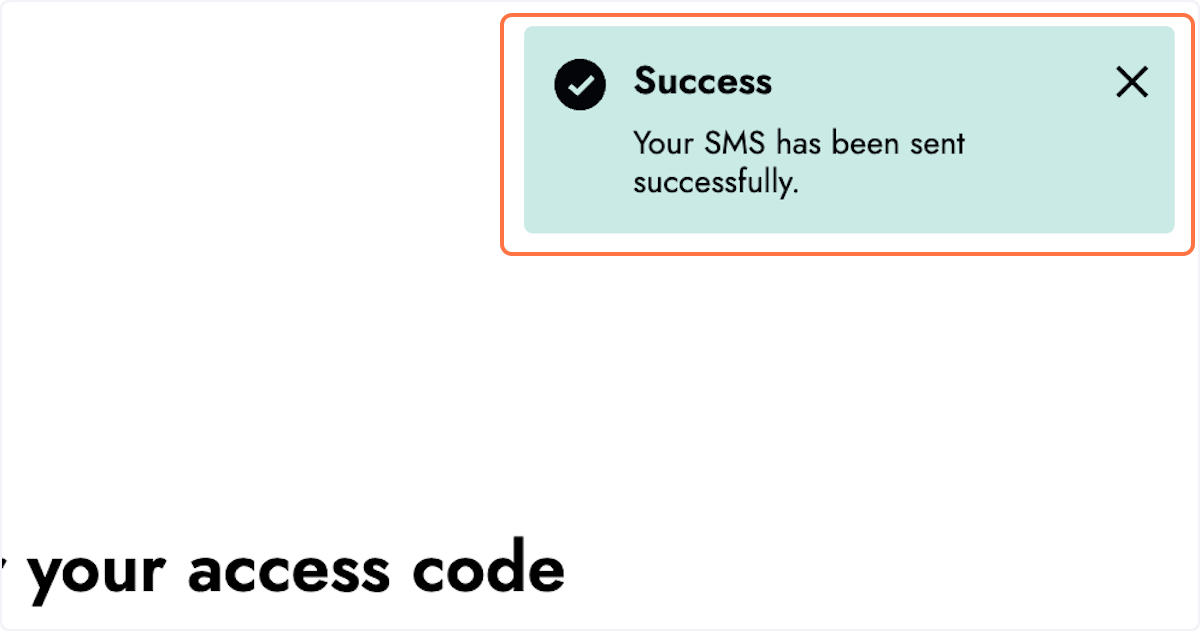
4. Enter the 6 digit code
The timer below the login field displays the remaining validity period of the code.
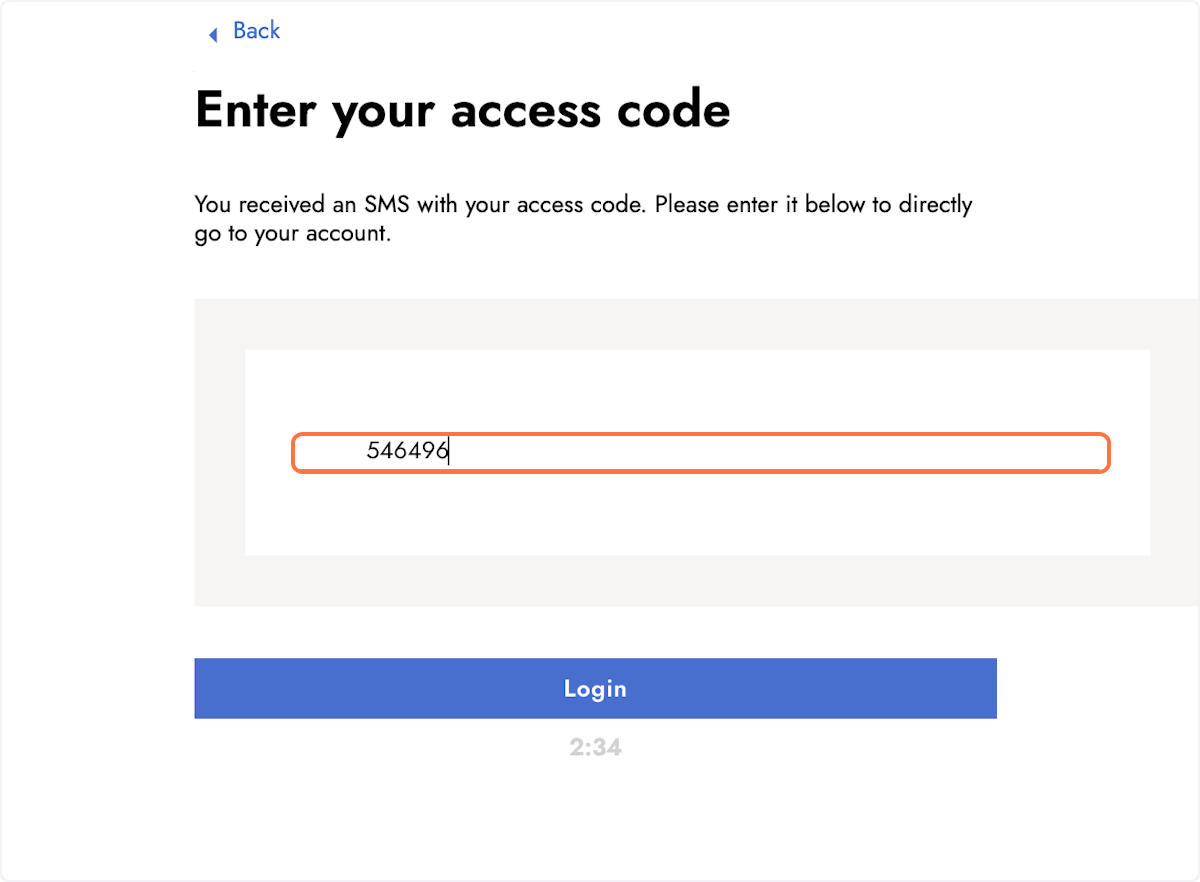
5. Click Login to confirm the code and access your platform.
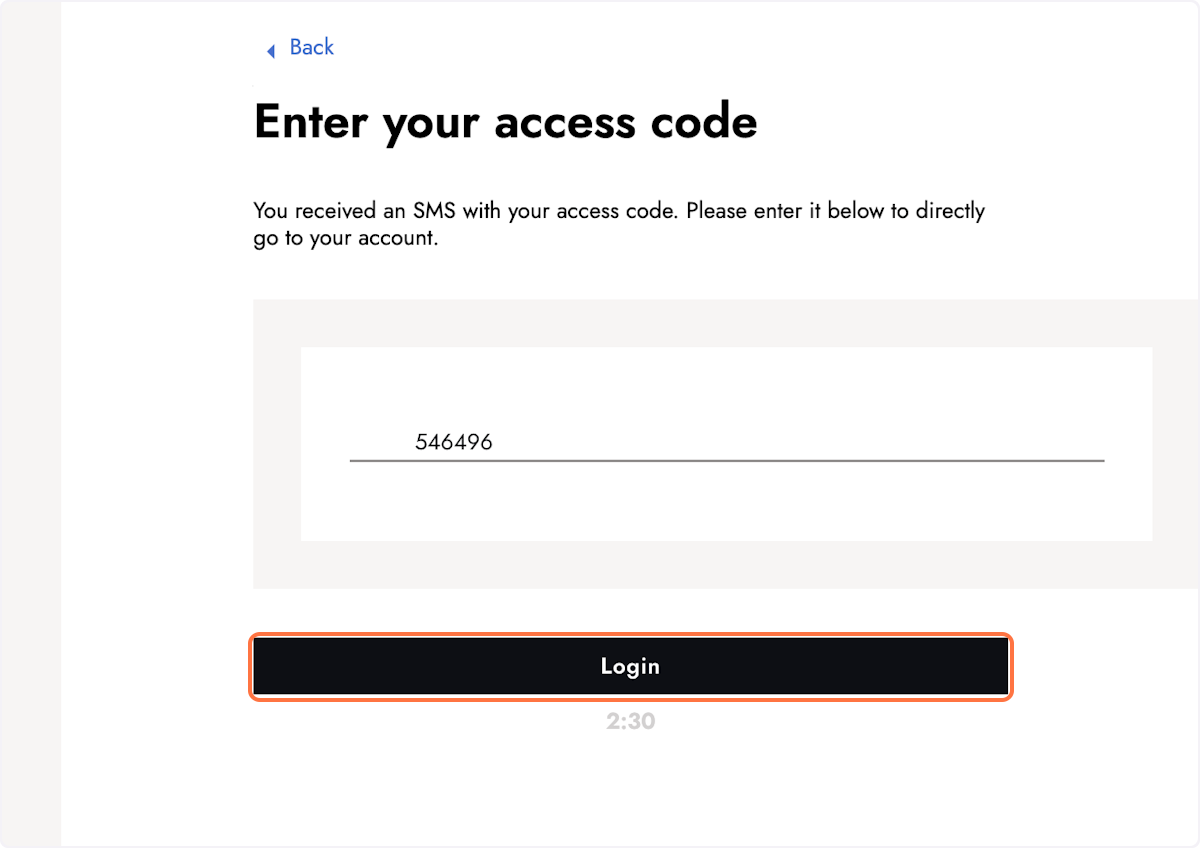
If you change your phone number, please contact support@navigating.art, and we will promptly update it for use as the second authenticator.
Keep reading:
Last updated: January 16, 2024
