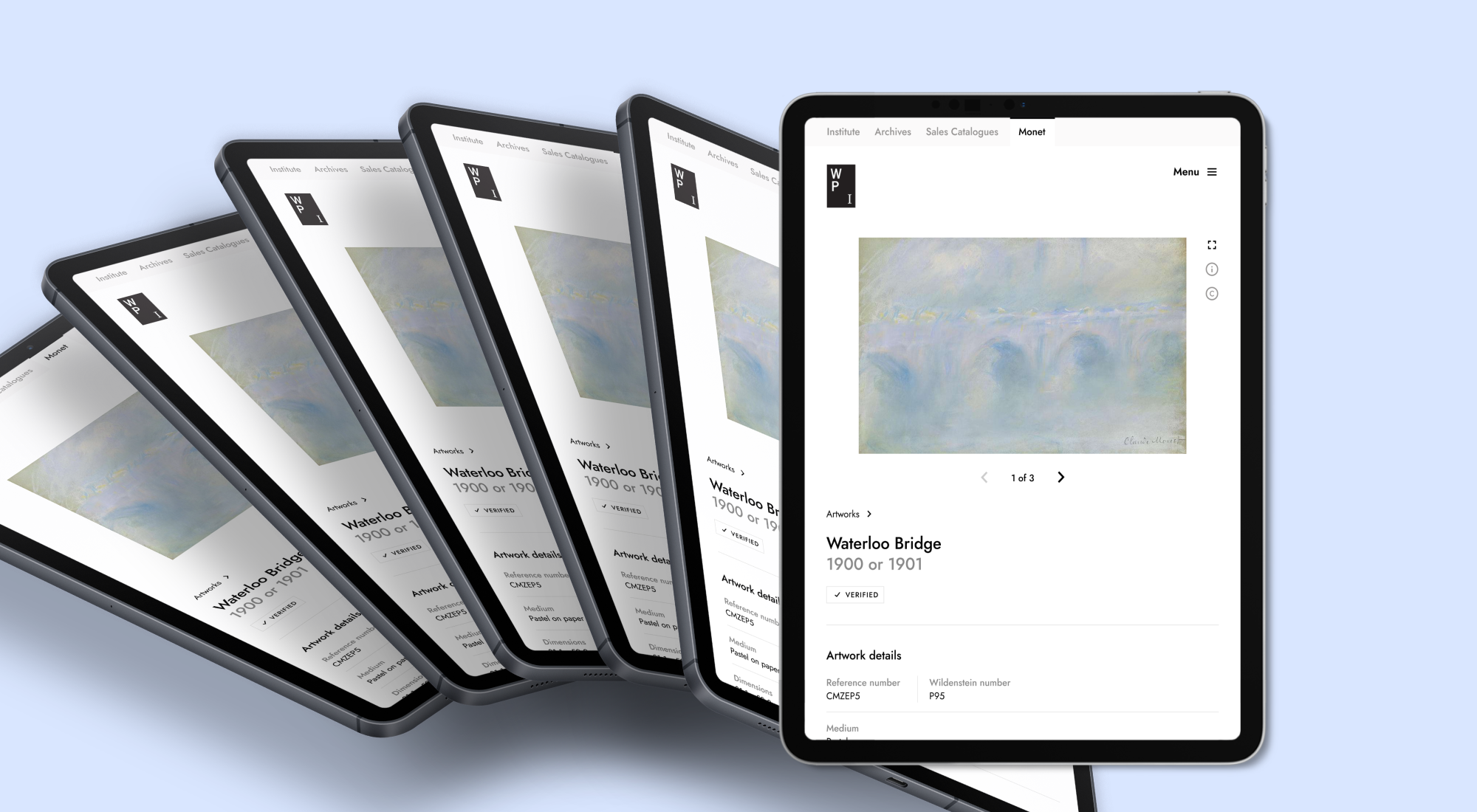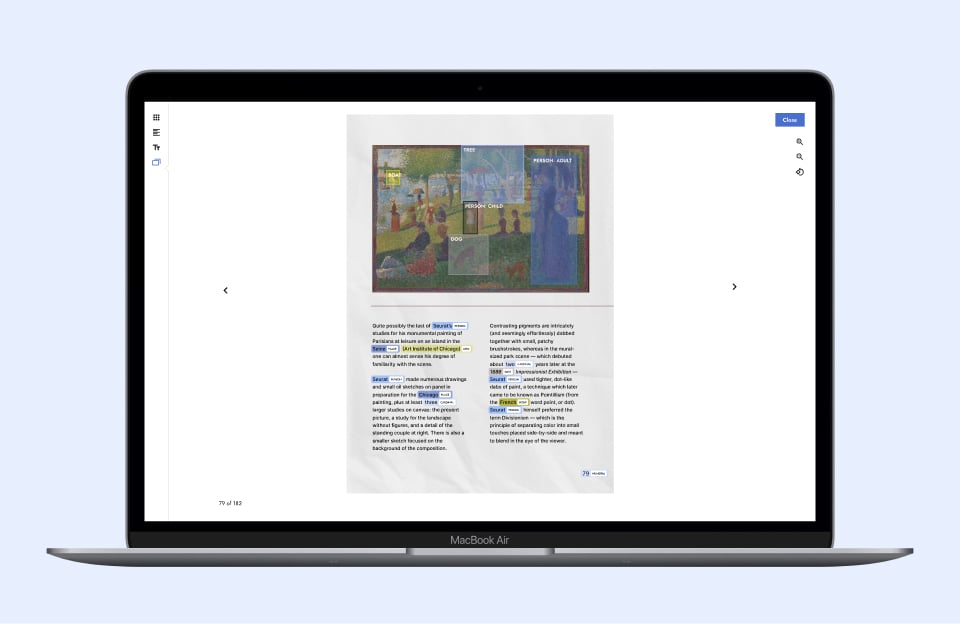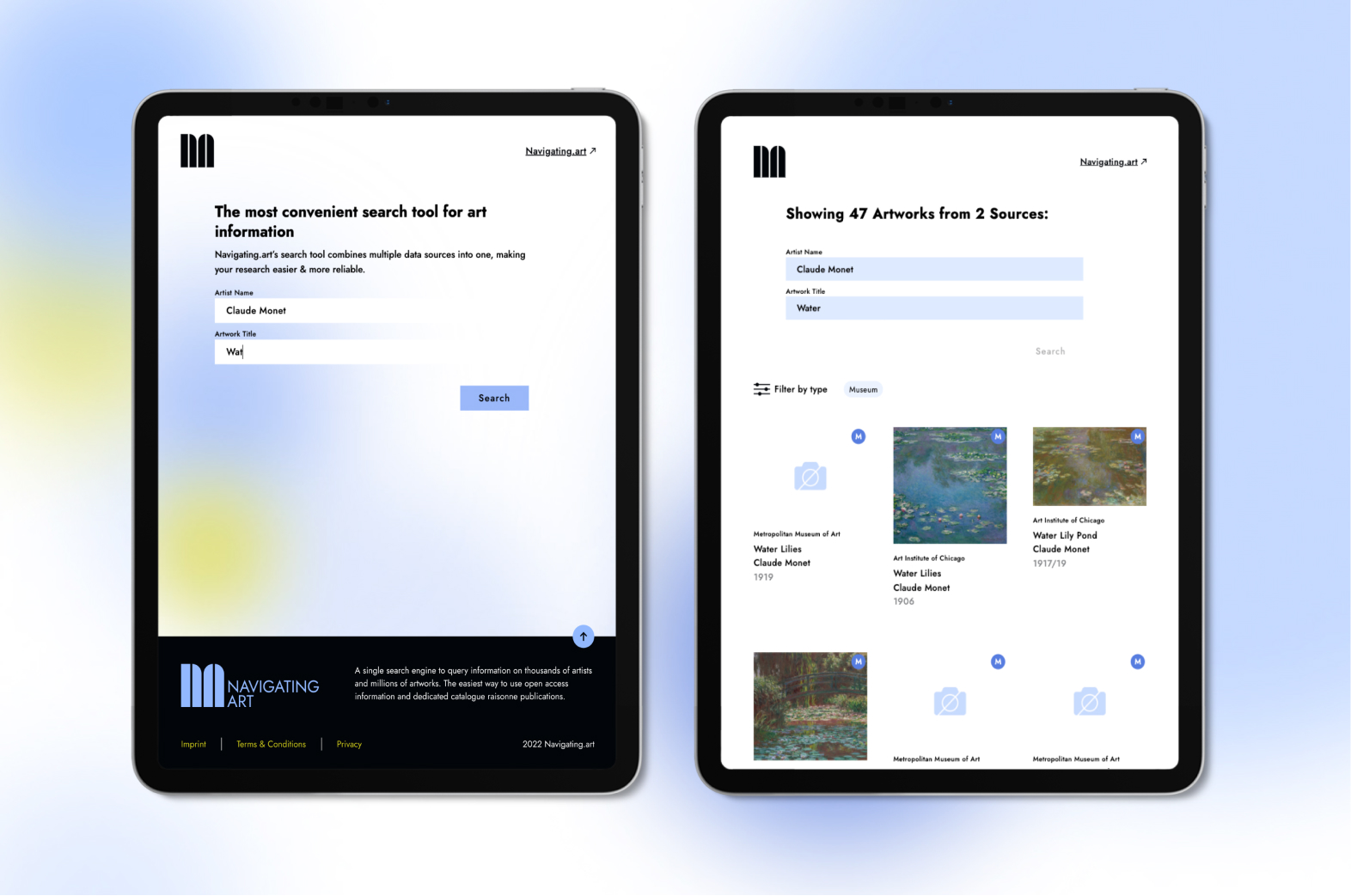Frequently asked questions about the Navigating.art platform
We’ve compiled a list of frequently asked questions that address a wide range of topics from every stage of creating and publishing a digital catalogue raisonné or archive. These are just quick summaries to the answers — you can find the full answers on the links provided.
Whether you're a new user seeking guidance or a long-time client looking for specific information, this resource is designed to assist you.
What does Software as a Service mean?
Software as a Service (SaaS) allows online use of software instead of local installation. It's akin to renting software through subscriptions, offering cost savings, convenience, and flexibility. SaaS minimizes setup and maintenance costs, as it runs online, eliminating the need for in-house infrastructure. Users pay only for what they regularly use, reducing expenses. Updates and maintenance are handled by SaaS providers, freeing IT resources for core activities. SaaS applications are accessible globally, aiding international collaboration, and can adapt to changing organizational needs. Navigating.art embraces SaaS for reliable updates, data security, and cost efficiency in serving clients.
Can Navigating.art advise me on realizing my digital catalogue raisonné or archive?
Navigating.art offers support for realizing digital catalogues raisonnés and archives. Our team, consisting of digital humanities experts, developers, art historians, and data scientists, can assist throughout the entire process. We provide guidance through a comprehensive help center, resource articles, and direct contact with support.
Whether you're just starting or finishing a project, working solo or with a team, Navigating.art is dedicated to helping you from development to publication and ongoing maintenance, ensuring your success in your digital projects.
Does Navigating.art track changes made on the platform?
Yes, the platform tracks changes in three ways.
- Time stamps on artwork pages indicate creation and last update times, aiding asynchronous teamwork.
- The platform logs the last time changes to crucial artwork information — such as catalogue numbers and global IDs — were made and displays this data in the list view. (You can enable these logs by selecting checkmarks in the drop-down menu.)
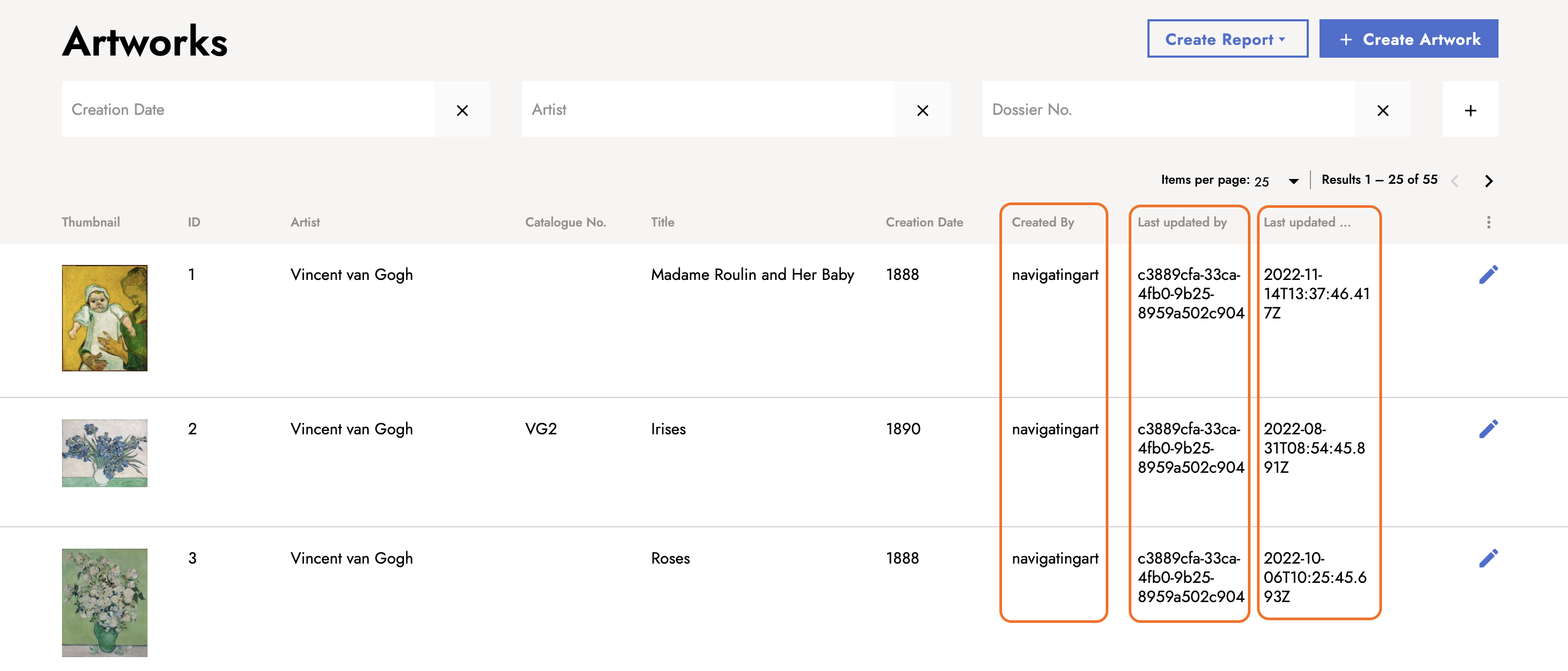
- Every time a user publishes an entry, a new version of the entry is created. If users want to see past versions of entries, they can request them through a support ticket.
These tracking features enhance collaboration and data integrity for catalog raisonné projects. But it's important to note that although you can see past versions of entries, reverting to past versions is currently not supported on the platform.
Can I bring my existing data to the platform?
Migrating data from various sources, such as Excel or custom databases, into other platforms can be complex.
Navigating.art offers data migration services for those with existing research and data for digital catalogues raisonnés or archives. Our experienced team ensures that no data is lost, altered, or duplicated during the process. Each migration project is unique, so we assess the existing data's state before providing a customized quote for migration services. Alternatively, users can use import templates provided free of charge and receive guidance on using them if they prefer to manage the migration.
How do I keep data public or private?
In the process of creating and releasing your digital catalogue raisonné or archive, you have the ability to manage data visibility, ensuring a seamless publishing process. Some data may contain sensitive or confidential details that cannot be made publicly accessible.
To address this, you can apply visibility statuses to individual fields:
- Private: This status is chosen when data must remain non-public. As long as it is set as private, the data will not be displayed in the online publication.
- Public: When data is intended for public viewing, this status allows it to appear in the online publication.
You have the flexibility to designate data as private or public and can adjust the visibility status of any field at any time. By incorporating these statuses from the project's outset, you streamline the publishing process when you're ready to share your research globally. It is essential to remember that you bear full ownership and responsibility for data privacy on the platform, with Navigating.art solely managing the platform's operation.
How do I keep track of editorial status?
Navigating.art provides an editorial status feature to help users keep track of the readiness of data when creating entities for their digital catalogues raisonnés or archives. There are three statuses available:
- Draft: This status signifies that data is being entered, but some parts are incomplete or still require research. Data in the draft status should not be made public until its quality is assured.
- Ready: The ready status indicates that data has been entered and can be reviewed by peers or managers. Feedback and further research can be conducted, but it should remain private.
- Checked: The checked status means data has been reviewed and is ready for public sharing.
Integrating these statuses into your workflow from the project's start ensures a smoother publishing process when you're prepared to share your research globally.
Why is the platform acting unexpectedly?
If the Navigating.art platform is behaving unexpectedly or showing errors, it could be due to an outdated browser version. Make sure you’re first using Google Chrome — that’s what the platform is optimized for.
To ensure you're using the latest version of Chrome and Navigating.art, follow these steps:
- Check your browser and update it if needed.
- Refresh your browser tab by clicking the refresh symbol, right-clicking and selecting Refresh, or using keyboard shortcuts (cmd ⌘ + R on Mac or ctrl + R on Windows).
- Empty your browser cache to ensure automatic updates occur. In Chrome, go to Developer Tools, select Application > Storage, and click "Clear site data" followed by a hard refresh.
If these steps don't resolve the issue, contact support for further assistance. We’ll be happy to help!