The Navigating.art chat feature allows you to search the text of a publication in any language, regardless of original language. Simply type in your question as natural language, the same way you would ask your colleague.
1. Open scans of a publication entry
Choose the publication that you want ask questions about. The chat can answer questions relating to the content of the selected publication.
This publication entry must be connected to scans to use the chat functionalities.
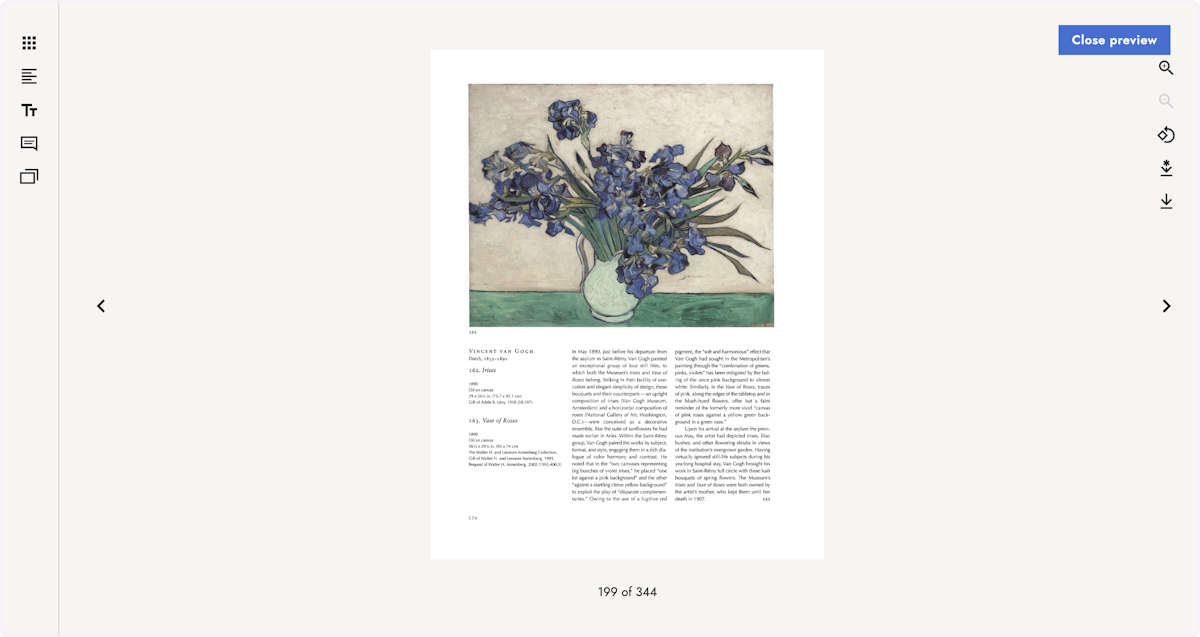
2. Open the chat tab
In the menu bar on the left, you find a speech bubble icon to open the chat tab.

3. Prepare the publication for chatting
If this is the first time you are using the chat functionality for a publication, the scans need to be prepared first. Click on the button to initiate this process.

4. Submit your question
Enter your question and click Send. The answer will appear a few moments later. You can phrase your question as if you were talking to someone in any language, even if it is a different from the one present in the publication.

5. Ask more questions and click send
Make sure to scroll down to see the newest answers

6. Clear Conversation
To clear the chat and start over click on Clear Conversation to empty the chat window.

The chat feature is available for scans with full-text search capabilities.
If you do not see the chat icon on your platform, your scans need to be processed with optical character recognition (OCR). If you want to unlock full-text search for your scans, please reach out to support@navigating.art.
For uploaded PDFs, you can extract media with OCR on your own, see How to extract images from PDF files.
Related articles
- Make sure to link entries to scans before you start chatting: How to link scans to a publication entry
- Process your PDF materials to unlock the chat and full-text search: How to extract images from PDF files
