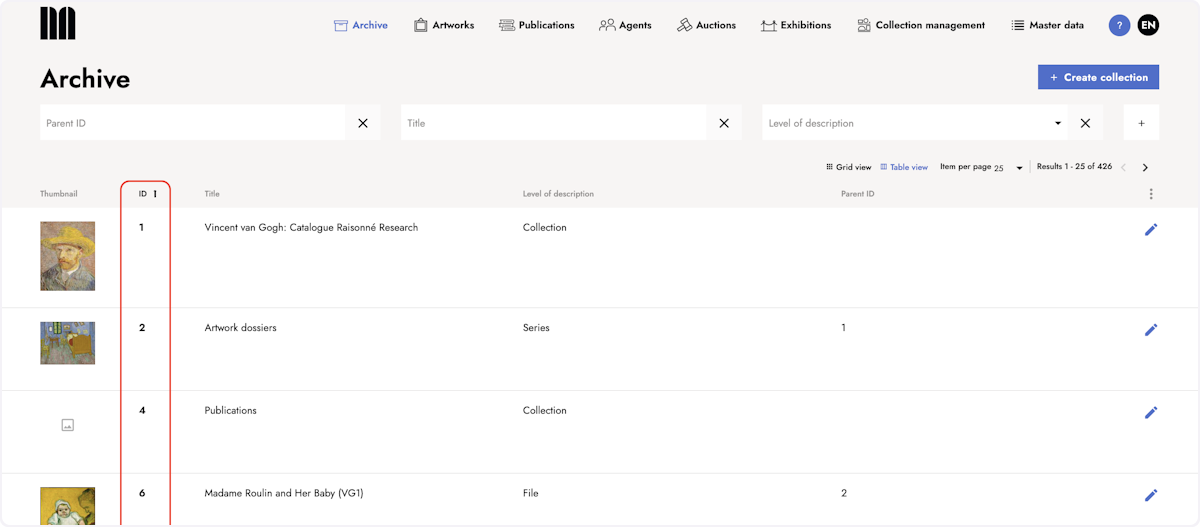Discover how the archive's grid view provides a concise and aesthetically pleasing representation of your archival materials and learn how to switch between the grid and table view.
The archive stores and organizes your archival materials. With a high number of archival records to manage, it can become overwhelming in the default table view's list format. To alleviate this, you have the option to switch to the grid view. In the grid view, you'll find a concise overview with thumbnails, which enhances clarity when dealing with a large volume of records.
1. Go to the Archive section
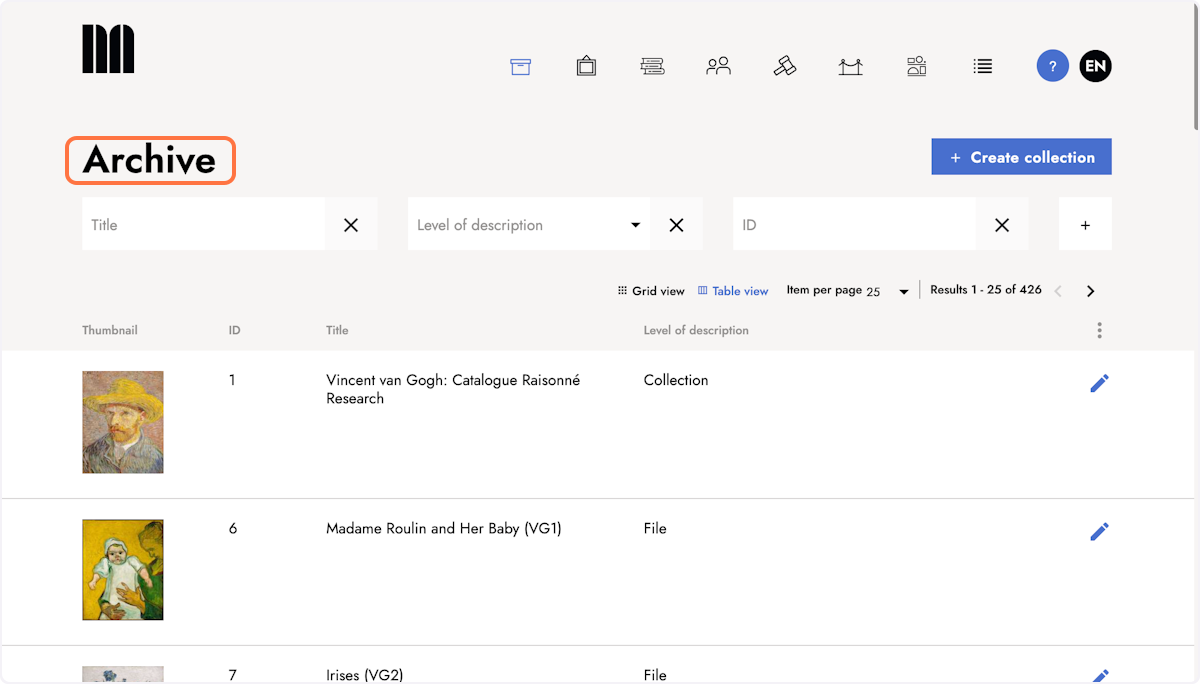
2. Click Grid view
In the archive section, there are two display options: table view and grid view. The table view is the default setting and displays all resources as a list. The grid view shows thumbnail images of all resources.
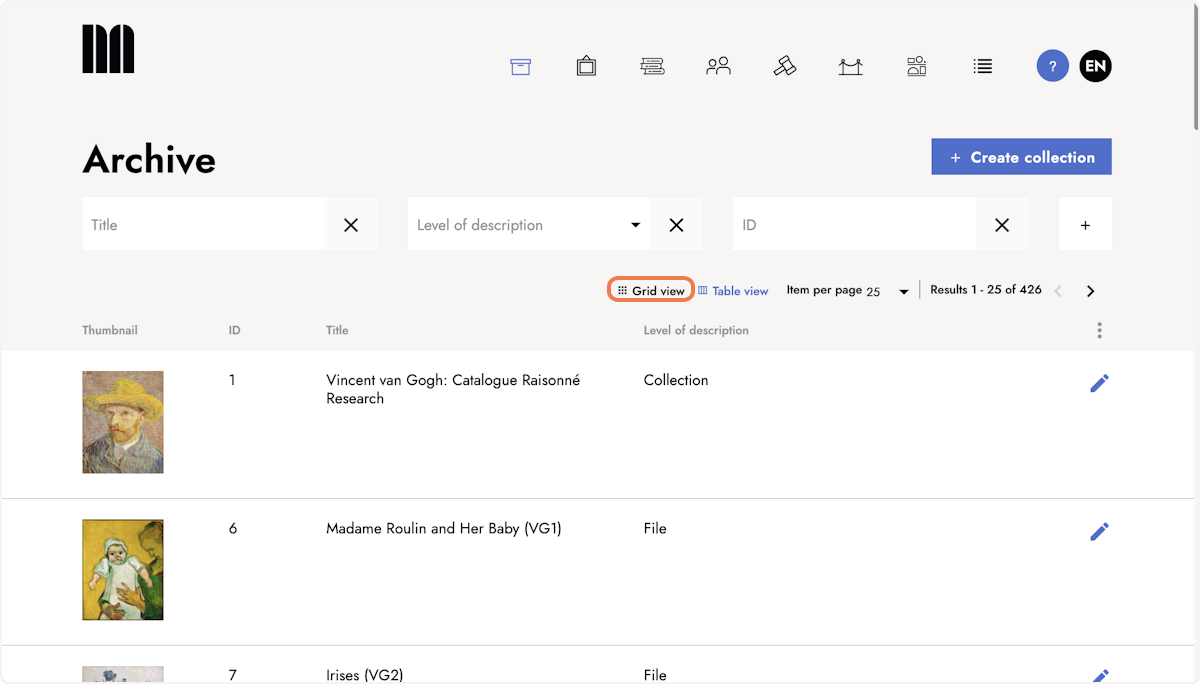
3. In the grid view, the thumbnails of the artworks are arranged rows and columns.
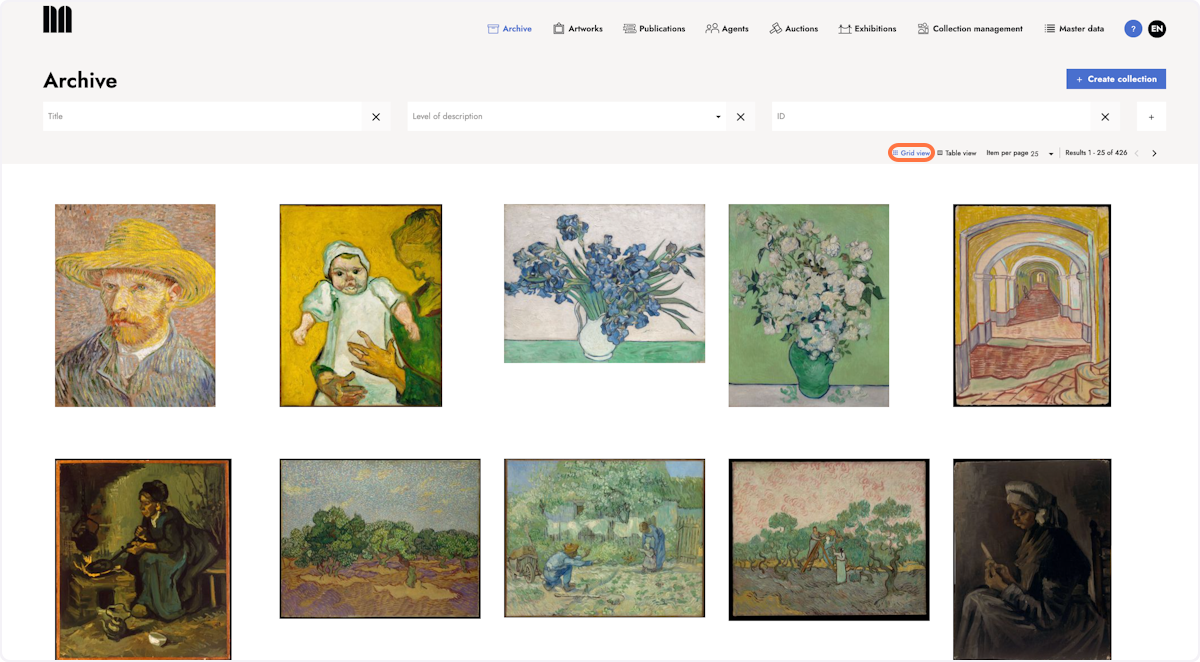
4. Hover over the preview image to see additional information
Hovering over a preview image allows you to see the resources' additional information, such as title, creation year and level of description.
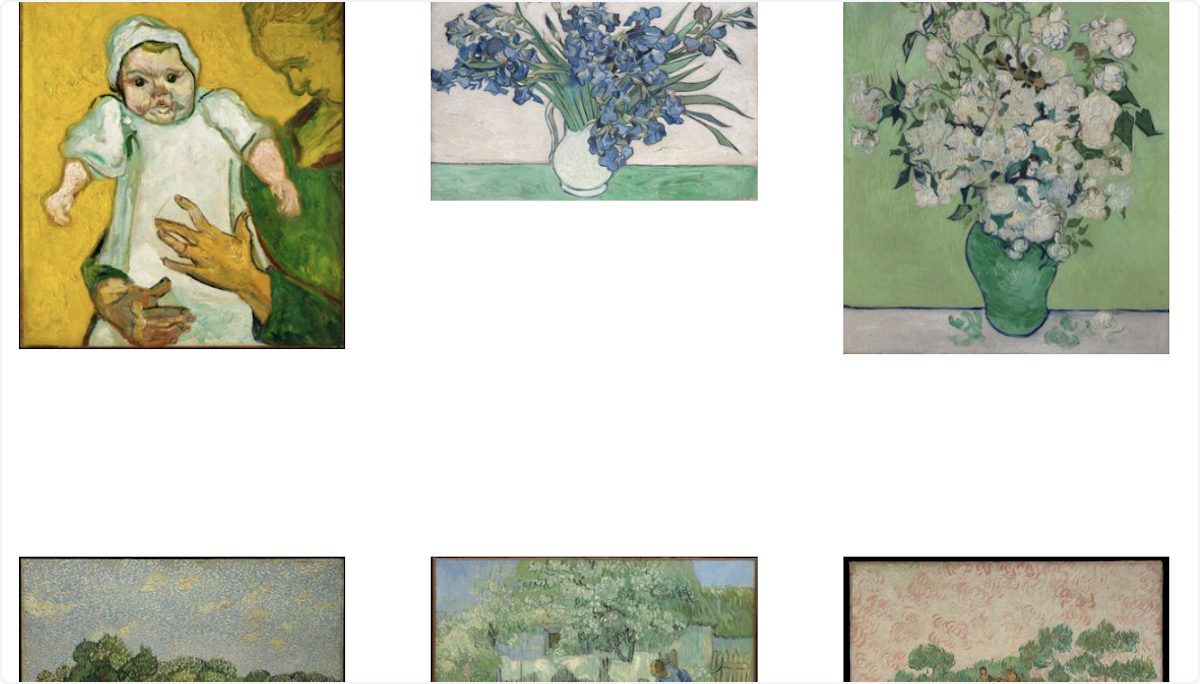
5. Apply sorting
Switch to the table view to sort your results, e.g., by ascending ID. Switch back to the grid view. The sorting you applied in the table view is still active in the grid view.